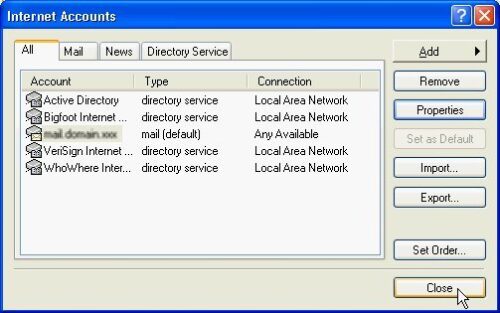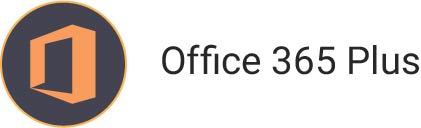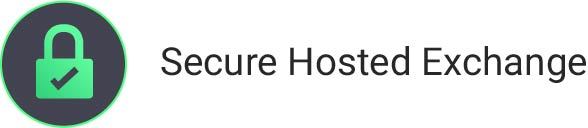How to Configure Outlook Express to use Ashley Cyber eMail Servers
If at any time you have trouble and would like assistance, please feel free to contact the Ashley Cyber Computer and Network Support Department at (703) 297-8227.
I. Ashley Cyber Mail Server Settings:
User Information
- Your Name: This displays in the “from” field when you send an email.
- Email Address: [email protected]
Login Information
- Login Name: Same as email address, [email protected]
- Password: Provided by your Administrator or the password you just set in WebMail
Server Information
- Incoming Mail Server: sm01.mail.ashleycyber.com
- Outgoing Mail Server: sm01.mail.ashleycyber.com
II. Configuring Outlook Express to use Ashley Cyber Mail Servers:
- Open Microsoft Outlook Express
- Open the Internet Accounts window by clicking on Tools and selecting “Accounts…”
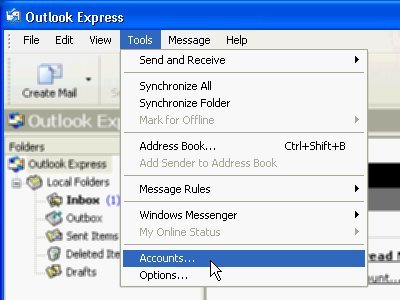
- Click on Add then select “Mail…”
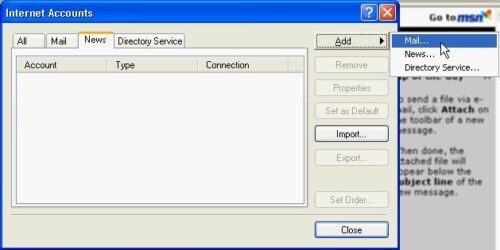
- Input your name as you want it to be displayed on sent mail.
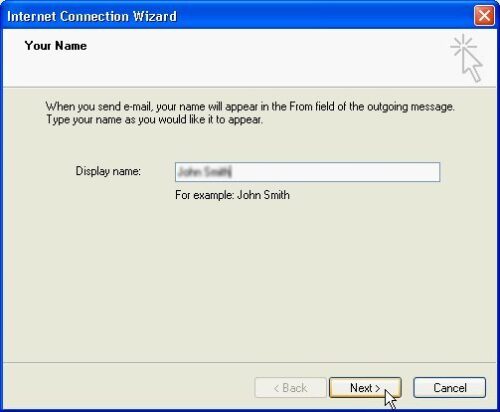
- Click Next to continue.
- Input your email address address
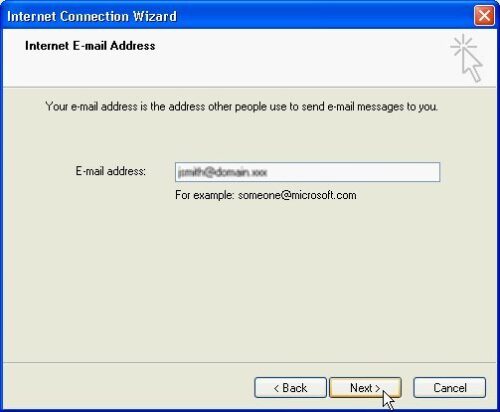
- Click Next to continue.
- Please enter the following information:
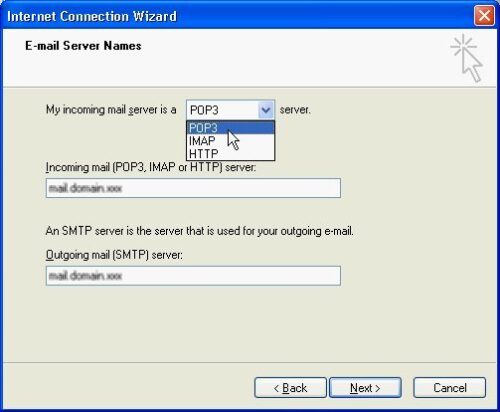
Server Information- Incoming Mail Server: mail.domain.xxx
- Outgoing Mail Server: mail.domain.xxx
Also, ensure that “POP3” is selected
- Click Next to continue.
- Please enter the following information:
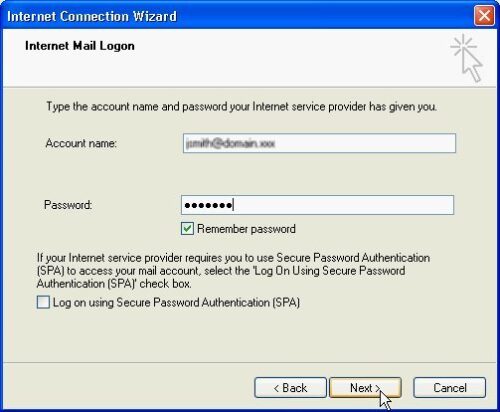
Logon Information- Account Name: Same as your email address, please verify that your username includes@domain.xxx
- Password: Please input your new password provided by your Administrator. Make sure the “Remember Password” box is selected.
- Click Next to continue.
- Click Finish to continue.
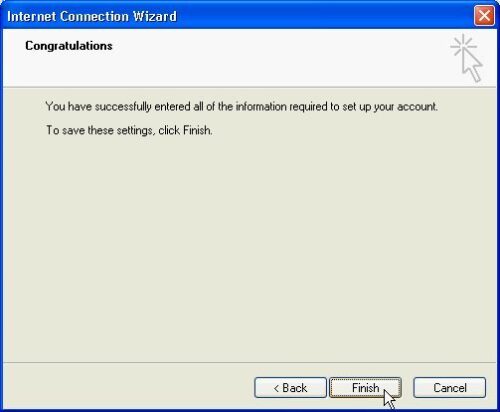
- Make sure the account you just added is selected and click Properties
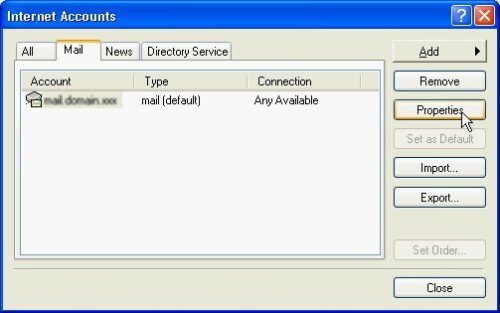
- Click on the Servers tab.
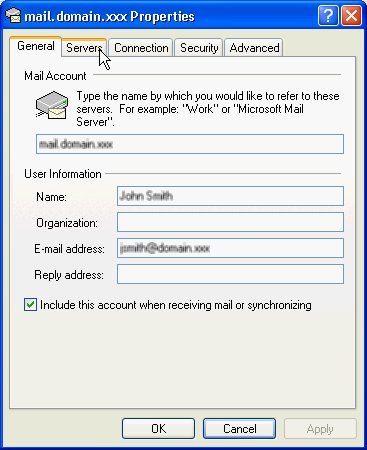
- Make sure “My server requires authentication” is checked
- Click Ok to continue.
- Click Close to finish setting up your email account.