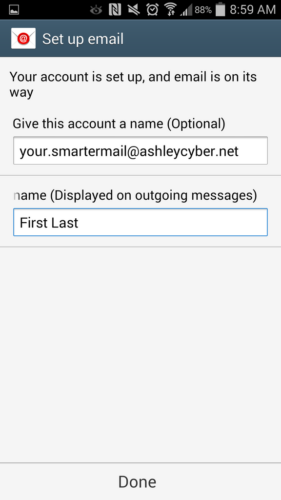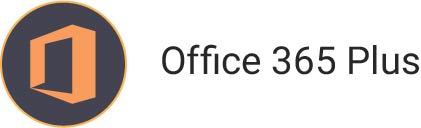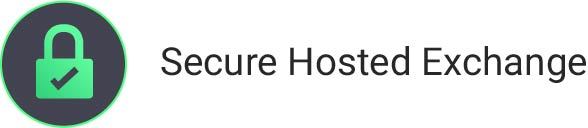How to Configure the default email app on Android to use Ashley Cyber eMail Servers
If at any time you have trouble and would like assistance, please feel free to contact the Ashley Cyber Computer and Network Support Department at (703) 297-8227.
- Tap the “Settings” icon.
- Under the “General” tab, tap “Accounts”.
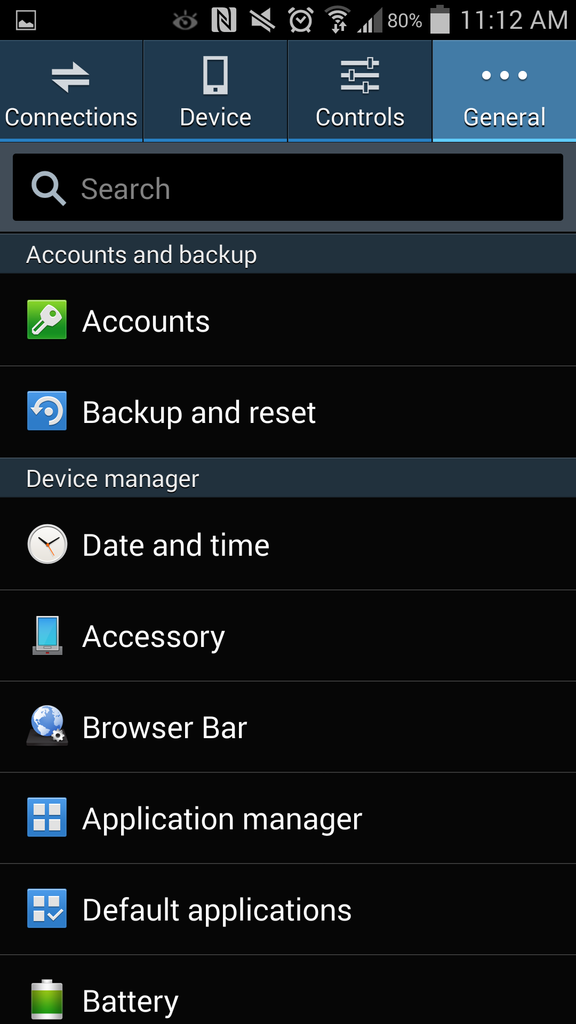
- Tap “Add Account”.

- Tap “Email”.
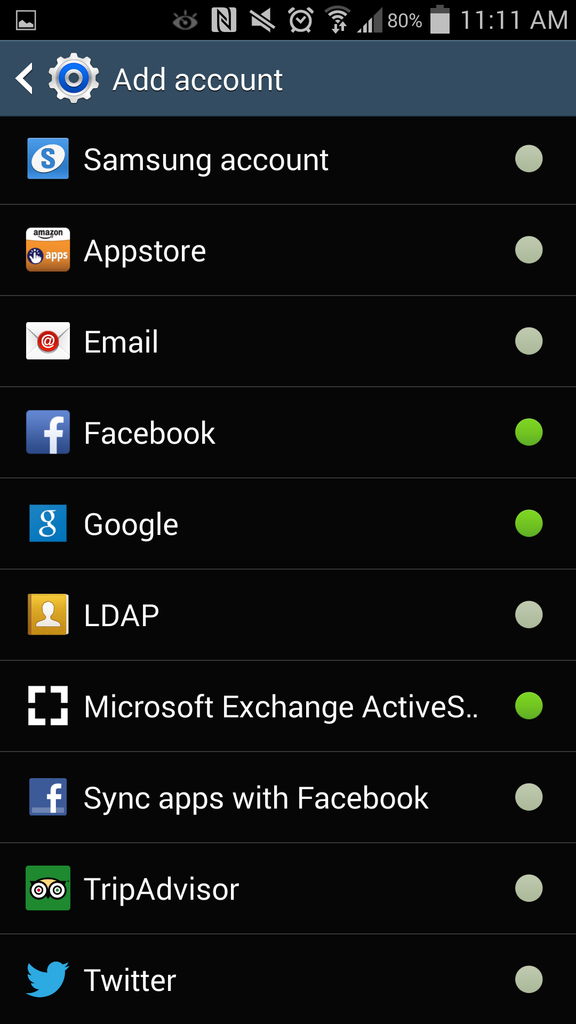
- Type your email address and your password provided by your Administrator into the appropriate fields and tap “Manual setup”.
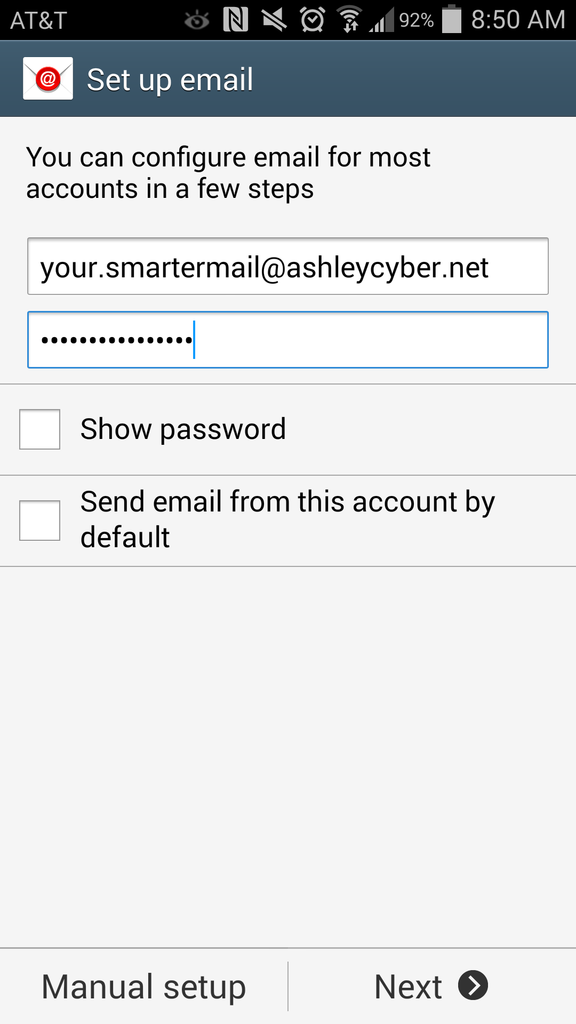
- Tap “IMAP account”.
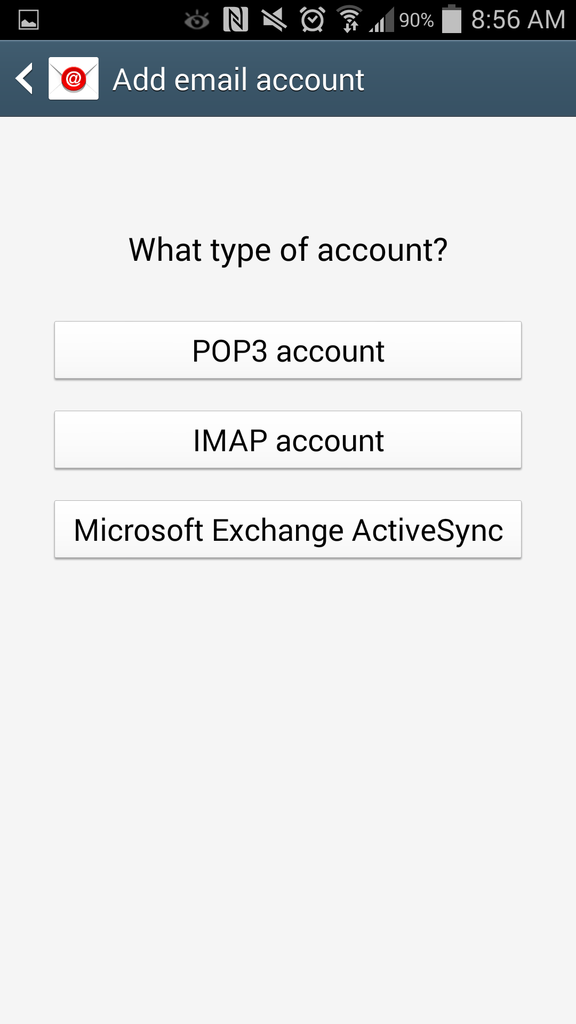
- Please enter the following information:
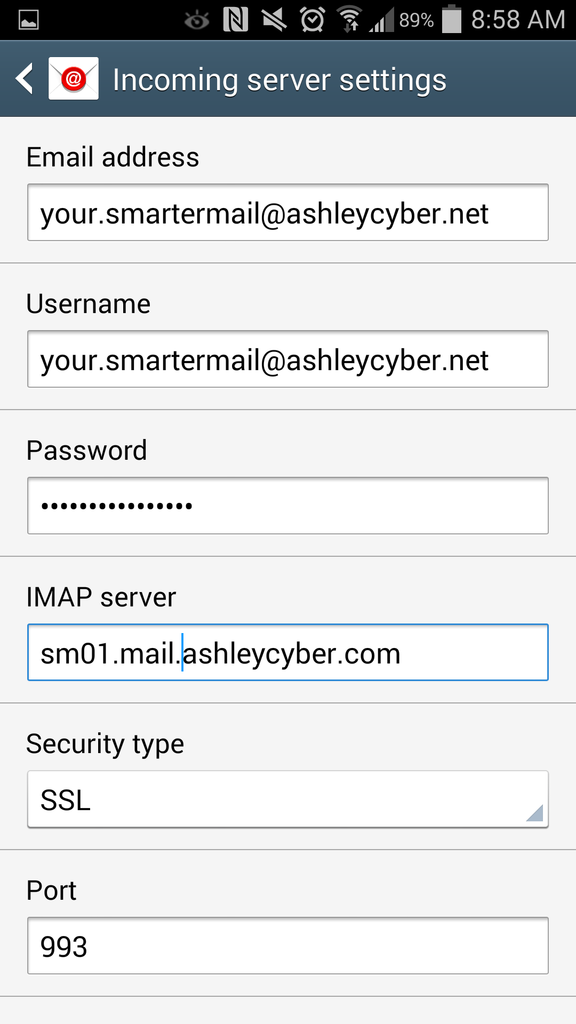
- “Email Address”: [email protected]
- “Username”: Your email address.
- “Password”: Please input your new password provided by your Administrator.
- “IMAP server”: sm01.mail.ashleycyber.com
- “Security type”: SSL
- Tap “Next”.
- Please enter the following information:
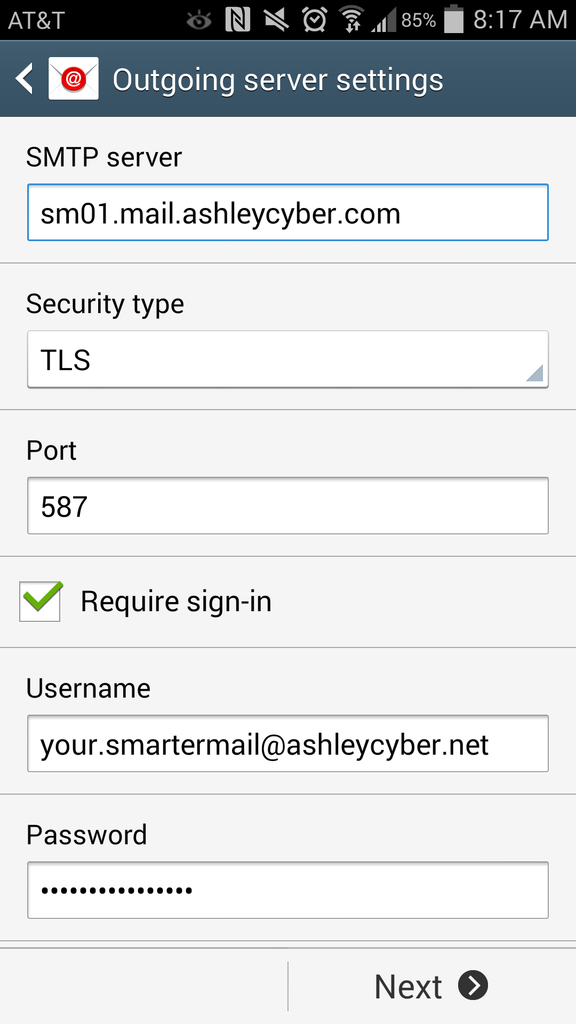
- “SMTP server”: sm01.mail.ashleycyber.com
- “Security type”: TLS
- “Port”: 587
- “Username”: Your email address.
- “Password”: Please input your new password provided by your Administrator.
- Tap “Next”.
- The default settings should be sufficient, Tap “Next”.
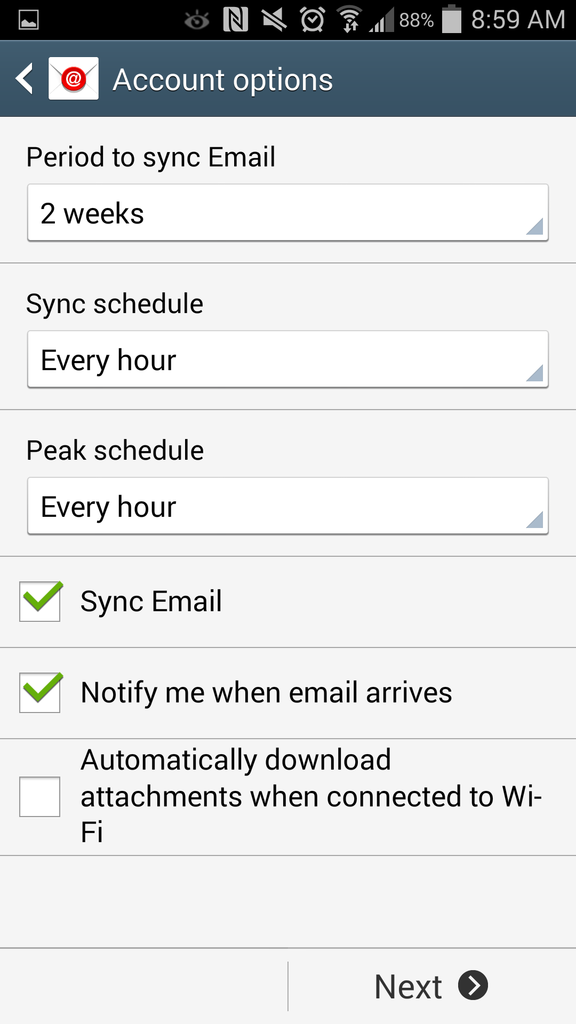
- Change the account name to something easier to read such as “Work E-mail”. Set the name for outgoing message to your first and last name. Tap “Done”.