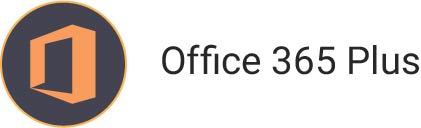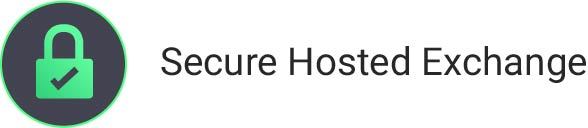Ashley Cyber Services has written this page to help you if you’re unsure how to set up your webmail, what your email client settings should be, or how to set up email on a variety of platforms. If, at anytime, you need additional help please contact Ashley Cyber Services.
WebMail
You may access webmail by visiting the link http://mail.domainname.com (use your domain here)
User: [email protected] (substitute your email address here)
Password: Password assigned by your administrator
Select the ‘Login’ link
You will be prompted to answer a few initial setup questions.
After you have completed the initial setup, please go to ‘Settings->My Settings’ to change your password to a secure password that you will remember.
Email Client Settings
The settings you will need for your email client are as follow:
Username: Your full email address ([email protected]) (substitute your email address here)
Password: The password you just set in the WebMail steps above
Incoming Server (POP3): mail.domain.com (use your domain here)
Outgoing Server (SMTP): mail.domain.com (use your domain here)
Typically under the ‘More Settings’ button you will find settings for your outgoing server. Here you will make the following settings:
Check the box for ‘My outgoing server (SMTP) requires authentication’
Select ‘Use same settings as my incoming mail server’
Email Setup Instructions For …
Android (4.4.2) Email Settings
iOS (7.1.2)
Outlook Express
Outlook 2003
Outlook 2007
Outlook 2010
Outlook 2013